Search for answers or browse about Sintel Forms.
Import a form template
Form templates enable you to get started quickly and get your first form up and running in a matter of minutes. They include all the elements of a form including its branding, layout, workflow, and logic and any linked lists/libraries and lookup lists. Optionally a form template can also include lookup list data.
We have provided some example form templates which are available to download from our website https://sintelapps.com/examples.
Also, if you choose to use our design services we can provide you with your own customized form template to suit your specific needs including its branding, form fields, layout, workflow and rules.
Whether you choose to download one of our pre-configured templates or have us create a customized form on your behalf you will need to import the template, luckily is very easy.
Importing a Form Template
-
- Navigate to the site into which you want to import the form template.
- Access the site contents and click on the Sintel Forms tile.
- Import a form template by clicking on the “Import a form from template” option and follow the instructions. Files of type .sfrm and .sfexp are accepted.
- A preview with the contents of the package will be shown.
- If the package contains any lookup lists data, a checkbox will appear allowing to include or skip the data during import.
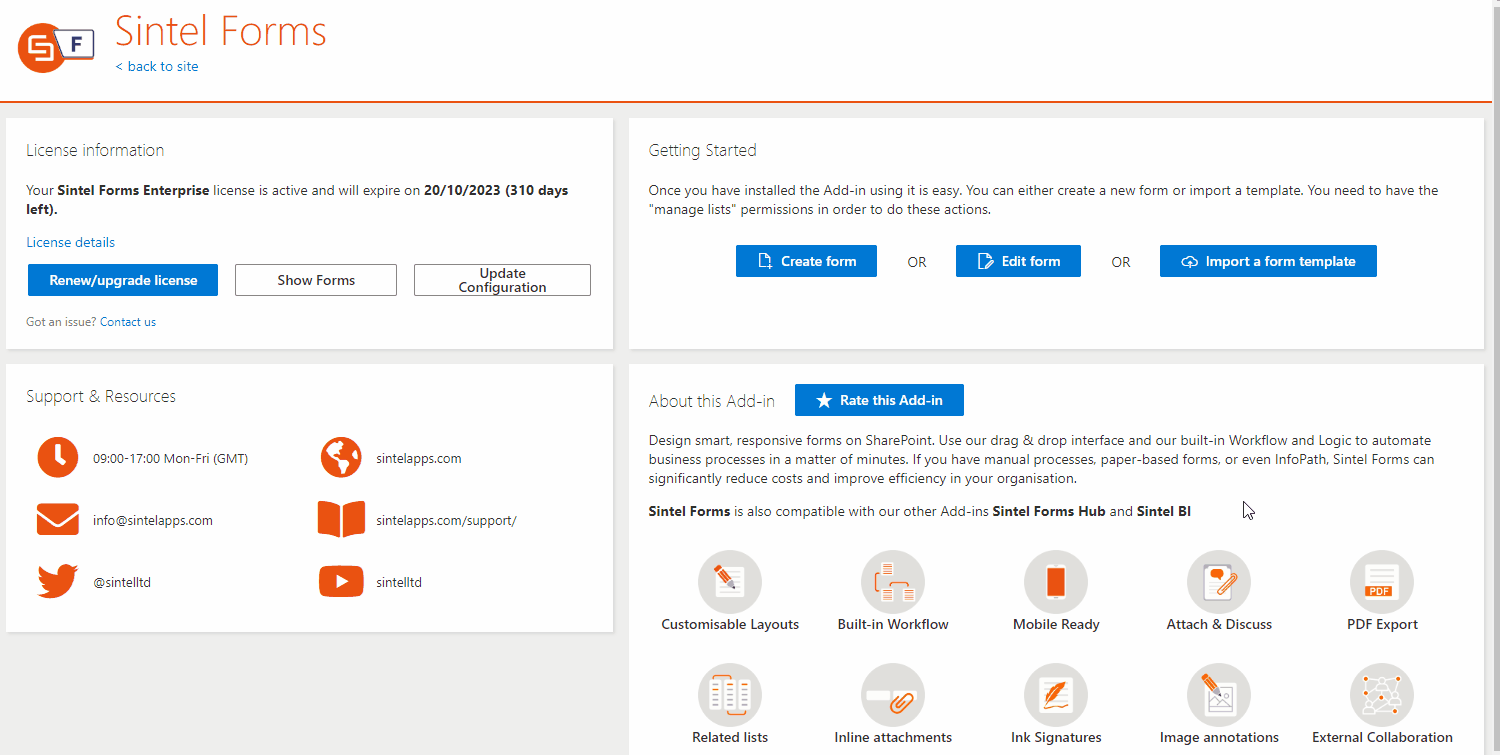
- The import process will create the SharePoint lists and columns required in just a few seconds and then you will be redirected to the Sintel Forms Designer. If you have opted for including data in the import process, the system will display the currently processed list. If lots of rows need to be imported, the process may take up to a few minutes.
Including data during import
New types of Form Templates with the extension .sfexp may contain data if it was included during the export process. Old Form Templates with .sfrm extension do not include data other than the structure of the form and lists used by it.
During the import process, new items are created each time the User chooses to include data. This may lead to the creation of duplicate entries in the target lists. We encourage to first verify if data is not already present in the destination list and decide to import or skip it during import.
- For Sintel Forms on-Prem the process is slightly different. You need to open “Site settings” and then under the “Sintel Forms” section choose “Manage license and forms”. you will then be able to import the template
- To use Sintel Forms to design forms within a SharePoint site you must have the “Manage Lists” permission on the particular site. If you don’t have this permission the options to “Create form” and “Import a form template” buttons will be disabled. This permission is available with the Edit, Design, and Full Control permission levels and we recommend that you grant users this access by placing them into a SharePoint group that has that permission level applied to it. Many of our customers actually create a specific SharePoint group for this purpose calling it “Sintel Forms Designers” and applying the “Edit” permission level to it. This restricts the use of the Sintel Forms Designer to a limited number of users so that only a select few have the ability to design forms which helps ensure consistency of form design across an organisation.
